Convert PDF to PNG
Choose your File
Your file will be securely handled by Adobe servers and deleted unless you sign in to save it.
By using this service, you agree to the Adobe Terms of Use and Privacy Policy
How to convert PDF to PNG?
Follow these steps to convert your PDF to a PNG image:
- 1Add your PDF file using the “Choose File” button or by dragging and dropping it into the upload area.
- 2Wait just a few seconds and the OneConvert will change a PDF to a PNG.
- 3Download the converted PNG file to your computer or save it directly to your cloud storage service.
This process is simple and can be done without needing to install any software, making it convenient for quick conversions.
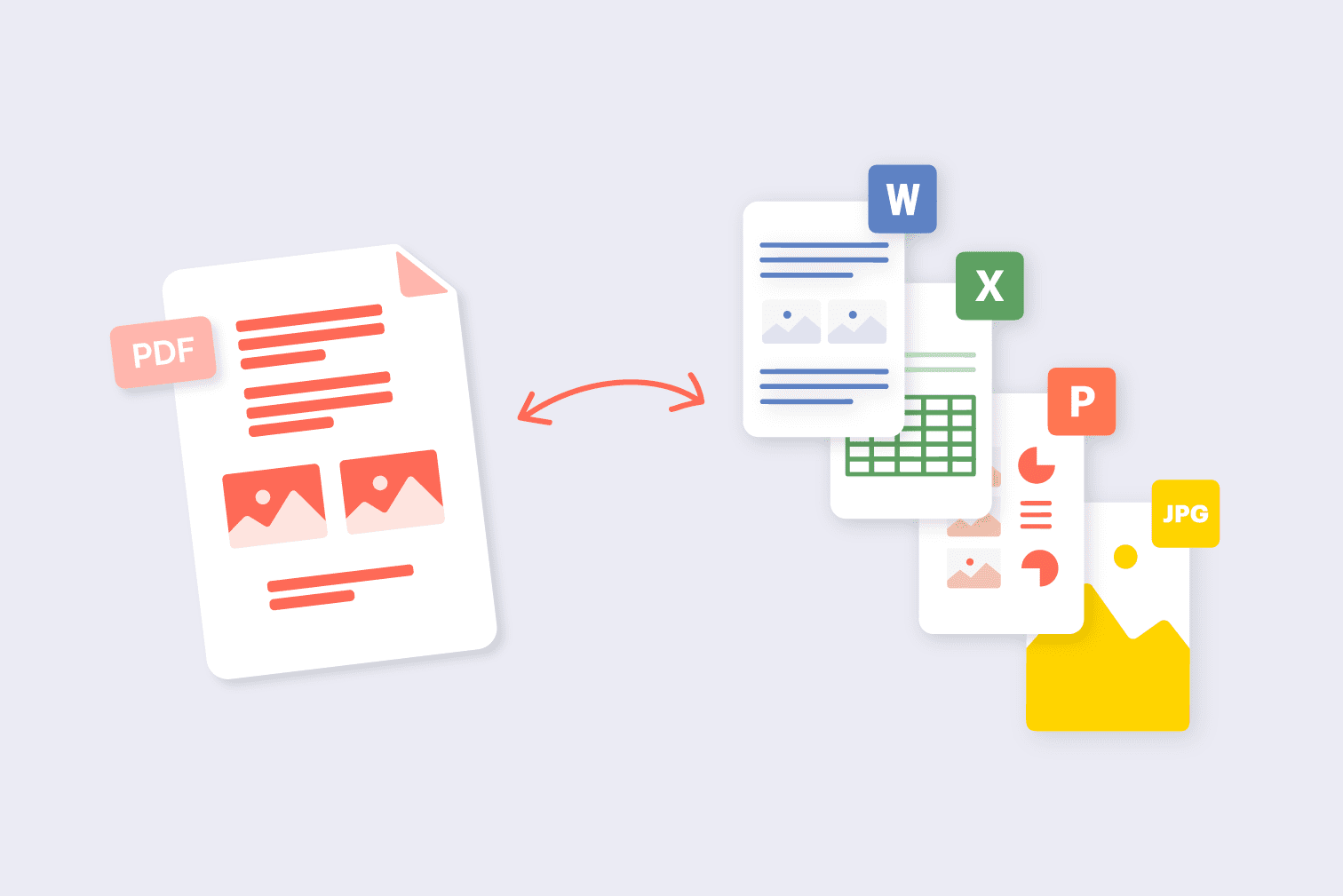
Frequently Asked Questions
Yes! OneConvert PDF to PNG Converter is 100% free to use. There are no sign-ups needed to use this tool, and there are no limits on the number of times you can use this tool.
OneConvert offers a complimentary online service to transform your PDF files into PNG images. Just choose the PDF file you wish to convert, and utilize their web-based tool to convert your PDF pages into PNG images of high quality, maintaining the transparency in the process.
PNG images are ideally suited for digital sharing compared to PDF files, as they maintain high-quality visual content despite their considerably reduced file size. Additionally, PNGs are capable of supporting transparency, enabling you to include design features or layer the image over other materials for sharing purposes.
The OneConvert service helps to transform multipage PDFs into a set of separate PNG images, producing a unique PNG file for each page within the PDF document.
Try other PDF tools
Edit, protect, merge, unlock, delete, rotate, compress and convert PDF files online in a few clicks. Please select your tool below: